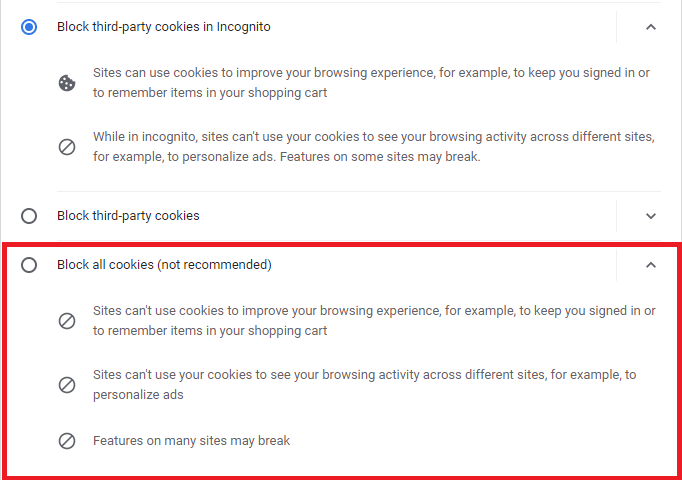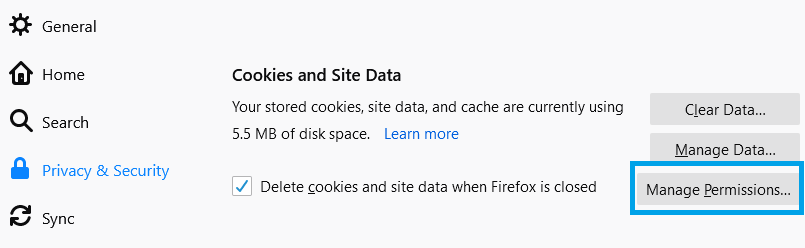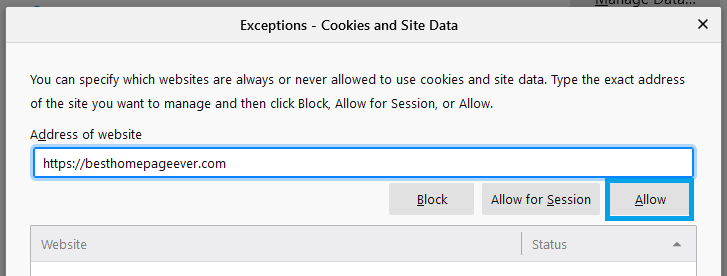Questions and Help
Answers to some of your frequently asked questions.
Homepage Setup
Help, my homepage doesn't load.
First, be sure to follow the steps listed on how to change your homepage .
If the homepage still does not load when you open your browser, then try removing it as your homepage, then adding it back again. Be sure that the website is listed in full - https://classic.besthomepageever.com/
This can be done in your browser settings.
If you need help with the initial setup of the homepage, see the videos at the bottom of this page.
How do I open homepage when I open up new tabs in my browser?
Please visit the New Tab page to learn how to setup the homepage as your new tab page. Each browser is handled slightly differently.
If you run into issues, view my video(s) below.
Can I load my homepage as a New Tab Page in Microsoft Edge?
The new Microsoft Edge based on Chronium now allows you to add extensions to your browser. For this reason, you can use my free new tab quick launch tool to use the homepage as your new tab page.
If you use a different browser, please visit the New Tab page for other extensions available.
collapseCustomization
How do I add my own websites to Best Homepage Ever?
An account is required for all customization features.
1. Login to homepage account.
If you do not have an account, visit Best Homepage Ever login page.
2. Add custom websites:
Access the account menu at top right, then click the first dropdown menu item, My Links.
3. Now all of your websites can be accessed with MyLinks button.
collapseHow can I select and save a background image?
Backgrounds and textures can be created, edited, and saved within My Settings selection of the dropdown menu at the top right.
Feedback
Of course. You can make a suggestion by writing me at [email protected] or by using the feedback form, which is found under the account menu.
I requested a link, but how come I don't see it live?
If you submitted a link request to me via the online feedback form, then I will take it into consideration. However, there are no guarantees I will add it, simply because I try to add popular or widely used websites only.
However, I always appreciate when people do leave me a suggestion, so don't hestiate to ask. But, just know that this is likely the reason.
Technical Help
Clear your browser cache.
Typically, your browser just has an old version of the site stored in your browser's cache. To fix it, you just need to flush the cache.
When I restart my browser, I need to login again.
The problem here is with the browser's cookies. Here are a couple options.
Adjust cookie settings
Check your cookie settings, and make sure you allow them. If you see a setting to remove all cookies when you restart your browser, that is causing this issue. Learn more..
Adjust privacy settings
If the above doesn't work, adjust your browser's privacy settings.Simply tell your browser that BestHomepageEver is a safe website. Learn how..
collapseWhy are there too many categories (or not enough)?
Its time to flush your browser cache.
Typically, your browser just has an old version of the site stored in your browser's cache. To fix it, you just need to flush the cache.
Follow the instructions the homepage.
collapseIf your background is white, you simply need to set up a new one and save it. Simply login (or create a new account), and set up a new background color in the settings panel. This can be changed at any time.
collapseHow do I clear my search history?
Clear search and autofill history in Google Chrome
Type CTRL+SHIFT+DEL to pull up clear browser history. Select advanced tab, then select Autofill form data.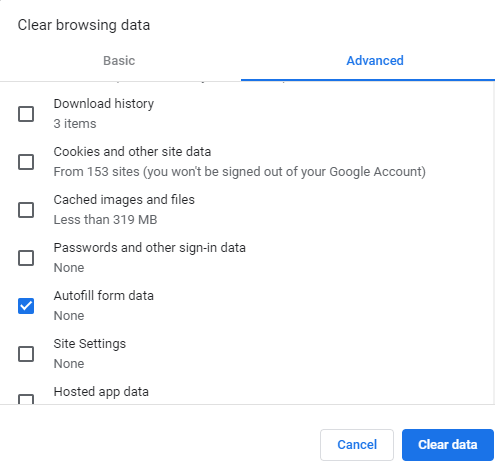
Clear search history in Microsoft Edge
Type CTRL+H , then select clear history.
If you are having difficulty with the location of various websites, then those websites are likely seeing your ISP (Internet Service Provider) location, not your physical location.
My advice: Try accessing the settings or setup of whichever site you are seeing this issue, then stay logged in. For TV Guide, movie listings, and weather (Google), those sites will often times have the option to manually input your location under your profile settings.
In short, this homepage is not reading your location - other sites are. So, it is up to you to customize your settings through them to cater to your location.
collapseWhy are the "bubble popups" not working?
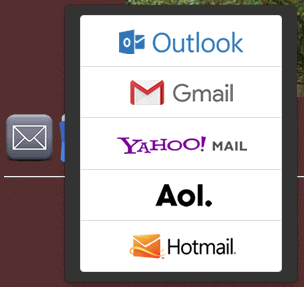
First, try reloading or refreshing the page. If the bubble windows fails to open, then it's likely that you have Javascript disabled in your browser settings.
You can enable javascript within your browser settings.
collapseAdvertising
Do you advertise on Best Homepage Ever?
No, I do not advertise, and have no plans to. Some of the sites may be sponsored in that I have partnered with them to be part of their affiliate network, but you will never see pop-ups or ads on the homepage. For more information, see my homepage disclosures.
collapse