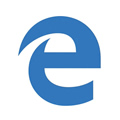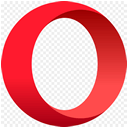Welcome to your new home.
Start your browser with a homepage that's:
With quick access to everything you use daily:
news, email, search, travel, food, sports, and more..
NOTE to Classic users: The URL appearing in images below is still besthomepageever.com.If changing your homepage to classic mode, simply switch the URL to classic.besthomepageever.com
Choose your browser:
 Microsoft Edge
Microsoft Edge
Load your homepage when launching Edge
NOTE: A new version of this browser can be found here.
Step 1.
Click the ellipsis () menu in the upper right. Click () Settings.
Step 2.
Under Open Microsoft Edge with dropdown menu, choose A specific page or pages
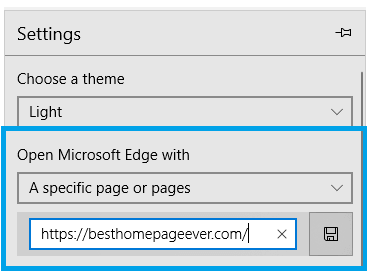
Enter URL as https://besthomepageever.com and click save button () on right. That's it!
Accessing Homepage while Browsing

Step 1.
Click the ellipsis () menu in the upper right. Click () Settings .
Step 2.
Toggle the Show the home button to ON,
then below it choose A specific page under Set your home page.
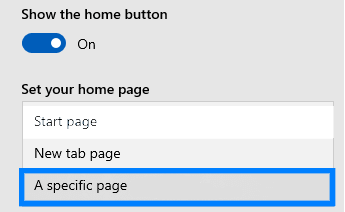
 Microsoft Edge
Microsoft Edge
Homepage on Startup
Watch VideoStep 1.
Click settings button at top right (), then choose Settings.
Step 2.
Select On Startup tab, then choose Open a specific page or pages
Step 3.
Lastly, click the 'Add a new page' button, and type in besthomepageever.com
Set as New Tab Page
The Set New Tab Extension allows you to access your homepage whenever you open up a new tab. This saves from having to close your browser, then re-open it whenver you want to access your homepage.

Edge Extension
Free!
Since Microsoft doesn't like you changing your tab page from their own, you will receive this notice.
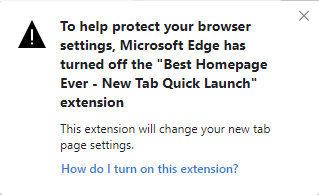
To easily fix this, you just need to turn on the extension in your settings.
1. Click settings () in upper-right part of browser.
2. Click extensions, then hit toggle button to activate.
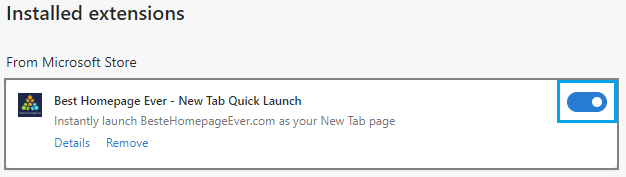
That's it! You can now launch BestHomepageEver as your new tab page rather than the Microsoft default.
Launch homepage directly from taskbar
This little shortcut allows you to drop Best Homepage Ever directly into your Windows taskbar.
Step 1.
Click settings button at top right (), then choose More Tools.
Step 2.
Choose Pin to Taskbar
That's it! You should now see the homepage logo listed directly on your windows taskbar for quick access.
 Google Chrome
Google Chrome
Setting Homepage in Google Chrome
Watch VideoStep 1.
First, click the settings icon () in upper-right portion of browser. Then, choose settings
Step 2.
Next, click to match the below settings for Appearance and On Startup
Items could appear slightly different, depending on your browser version
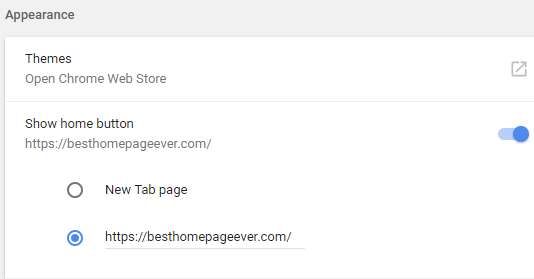
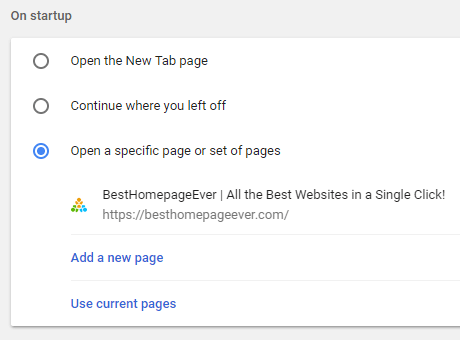
 Firefox
Firefox
Setting Homepage in Mozilla Firefox
Step 1.
Click settings menu in far upper-right.  , then select Options.
, then select Options.
Step 2.
Select Home tab on left, then update 2 settings regarding homepage (see below).
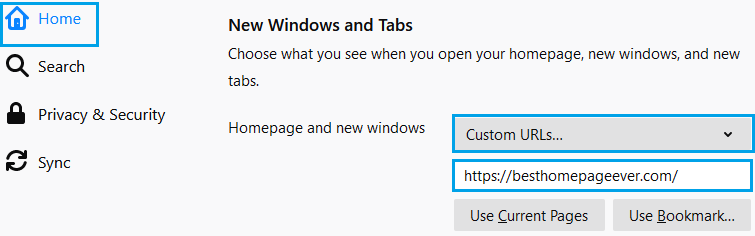
Appearance may be slightly different, depending on your browser version.
Setting 'New Tab' page in Mozilla Firefox
The Set New Tab add-on allows you to access your homepage whenever you open up a new tab. This saves from having to close your browser, then re-open it whenver you want to access BestHomepageEver.
View the New Tab Quick Launch in the firefox store. Then click the Add to Firefox button (or similar), then allow install.
That's it!
 Safari
Safari
Setting Homepage in Safari
Step 1.
Choose Safari > Preferences
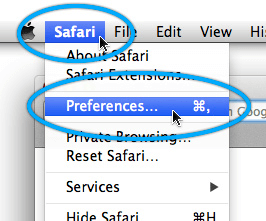
Step 2.
Update Homepage field with https://besthomepageever.com.
How to open homepage in new tabs
Step 1.
Open Settings, choose Safari > Preferences.
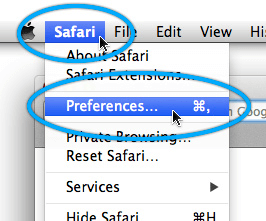
Step 2.
Match the following settings
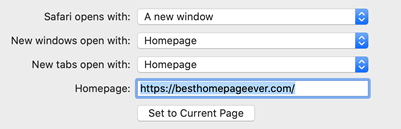
Add Home Button to Toolbar
This quick shortcut adds a homepage button to Safari's toolbar.
Step 1.
Choose View > Customize Toolbar
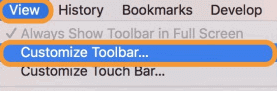
Step 2.
Drag the Home button directly on to the toolbar.
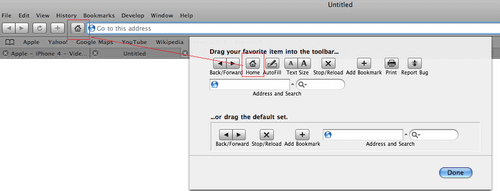
 Internet Explorer
Internet Explorer
Setting Homepage in Internet Explorer
Step 1.
Click the Tools tab (ALT+T), select Internet Options
![]()
Step 2.
Enter or copy/paste https://besthomepageever.com into homepage box.
Be sure Start with home page is selected under 'Startup'.
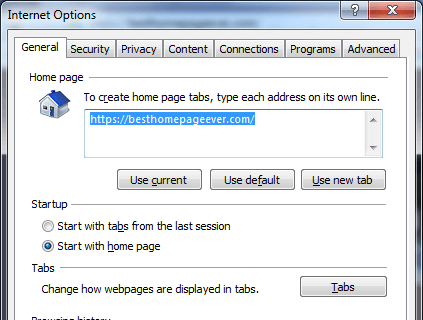
Updating New Tab page in Internet Explorer
Step 1.
Select Internet Options under the Tools tab.
You can also enter Tools by hitting (ALT+T).
Step 2.
Select the Tabs button under the Tabs category, then simply match the following settings.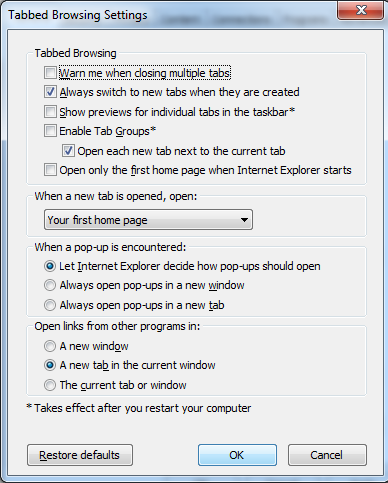
 Opera
Opera
Setting Homepage in Opera
Step 1.
Click settings button at top right, scroll down to Go to browser settings.
Step 2.
Scroll to On Startup, click Open a specific page or set of pages, then add a new page.
Enter URL https://besthomepageever.com.
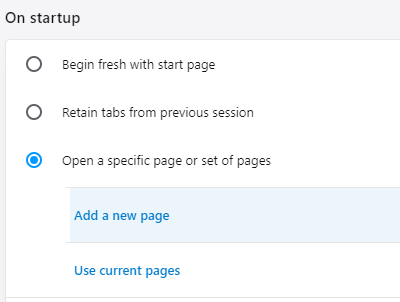
Setting 'New Tab' page in Opera
Unfortunately, Opera does not allow you to set your own tab page.If you like using Best Homepage Ever as an Internet directory, you can add your homepage to your Speed Dial for quick access.
For this reason, I typically recommend Google Chrome or Mozilla Firefox.
 Best Homepage*
Best Homepage*
Top-Tens.com, by over 8,000 people
- No Ads or Pop-ups, Ever.
- Loads quickly.
- Simple layout.
- Add your own sites.
- Customizable.
- 100% FREE!