Best Homepage Ever Classic!
Begin browsing with a page that's useful and more fun.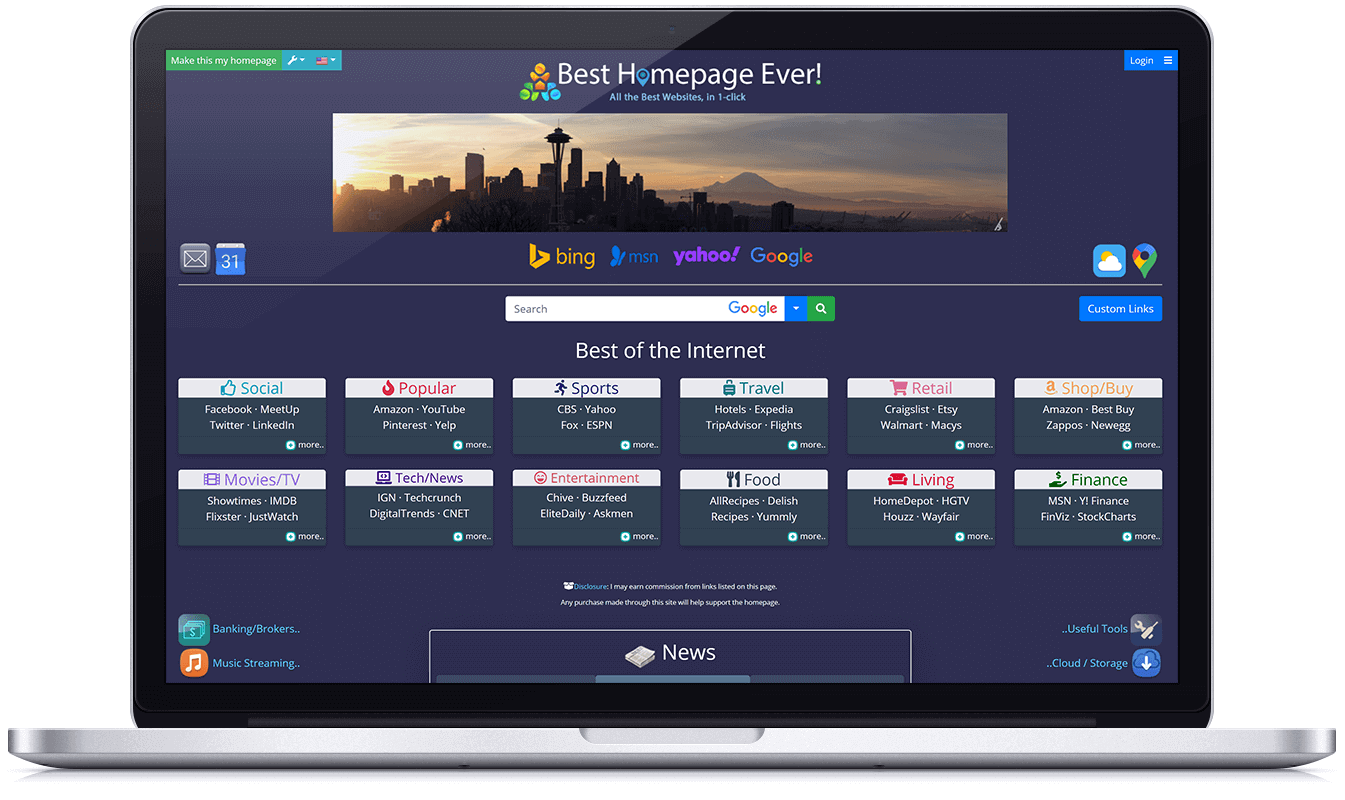
All the best sites, without the ads.
Rated #1
Top 10 Homepages
-TheTopTens.com
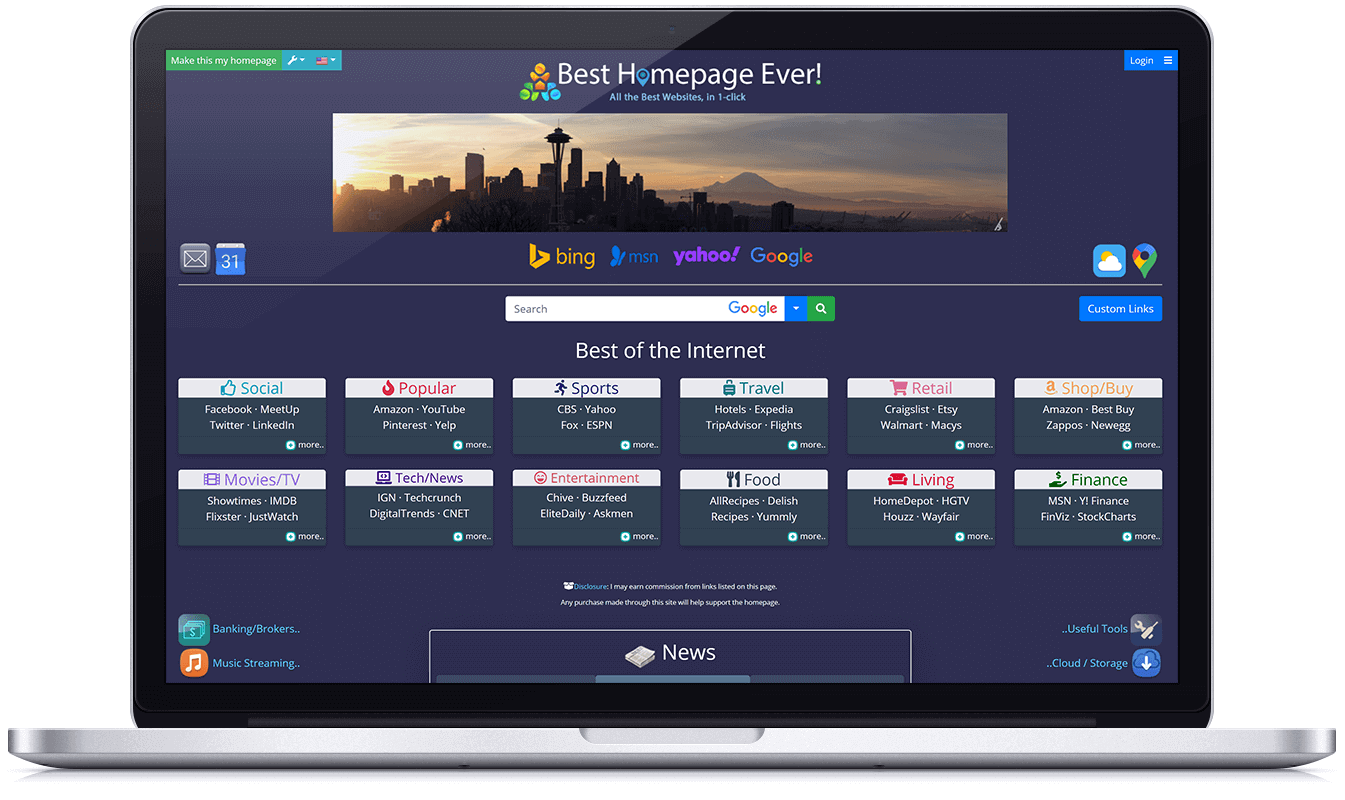
-TheTopTens.com

Choose from over 16 million background combinations, stylish fonts, and randomized panoramic pictures.
Clean up your browser's bookmarks, across all devices, by adding your top sites directly to your homepage
Launch all your favorite sites quicker and more efficiently.
 Get Started Now, FREE.
Get Started Now, FREE.Access all of your favorite links each time you open your browser.
Get started: How Do I Change My Homepage?
This step is simple, and allows you to automatically access your homepage when opening a new tab.

Chrome ExtensionFree!

Here are steps you can take to easily add the home button for quick access.

Gain instant access to your homepage with the home button.
Edge Users:
Chrome Users:
Choose View > Customize Toolbar
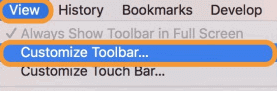
Drag the Home button directly on to the toolbar.
Internet Explorer
 Secure Browsing
Secure Browsing
This site began as a school project at the University of Oregon (USA), in my very first computer class in 1999. The homework assignment? Create a website.
Rather than creating something that would only be used for a week, I thought it might be fun to create a page page that had links to all of the most commonly used sites for myself, friends, and family.
As time progressed, I began seeing friends of friends using it at the University, so over time my goal was to continue to add sites that were fun, relevant, and useful for people to use in their daily lives.
Now, with a broader userbase, I'm very proud and thankful to say that BHE is a useful tool for the world to enjoy.
Thank you all, for your loyalty and support.
Justin Carver
Owner, Designer
Best Homepage Ever